In order for the Keyfactor Command Management Portal Dashboard and Reports to load when using a load balancer, the Keyfactor Command Configuration Wizard should have the following configuration on each of the application servers:
-
On the Keyfactor Command Portal Tab, the Host Name must be the load balanced URL.
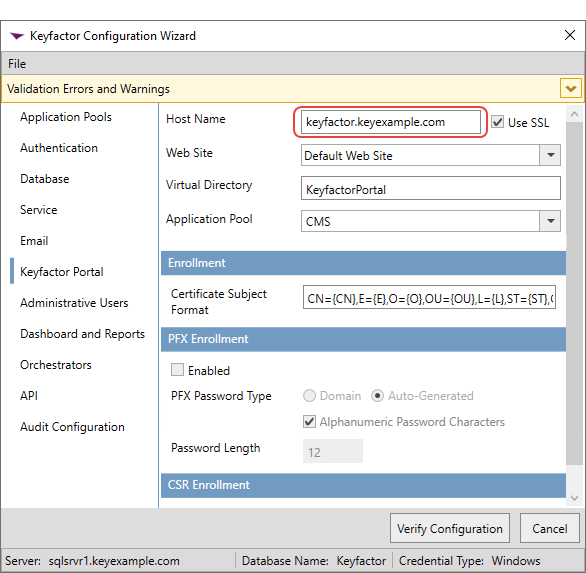
Figure 563: Logi Configuration Settings—Keyfactor Command Portal Tab
-
On the Keyfactor Command Dashboard and Reports Tab, the Host Name must be the load balanced URL. This is the host name
 The unique identifier that serves as name of a computer. It is sometimes presented as a fully qualified domain name (e.g. servername.keyexample.com) and sometimes just as a short name (e.g. servername). that the Management Portal server uses to connect to the Logi Analytics Platform, and it therefore needs to be the name used on the internal side of the network.
The unique identifier that serves as name of a computer. It is sometimes presented as a fully qualified domain name (e.g. servername.keyexample.com) and sometimes just as a short name (e.g. servername). that the Management Portal server uses to connect to the Logi Analytics Platform, and it therefore needs to be the name used on the internal side of the network.
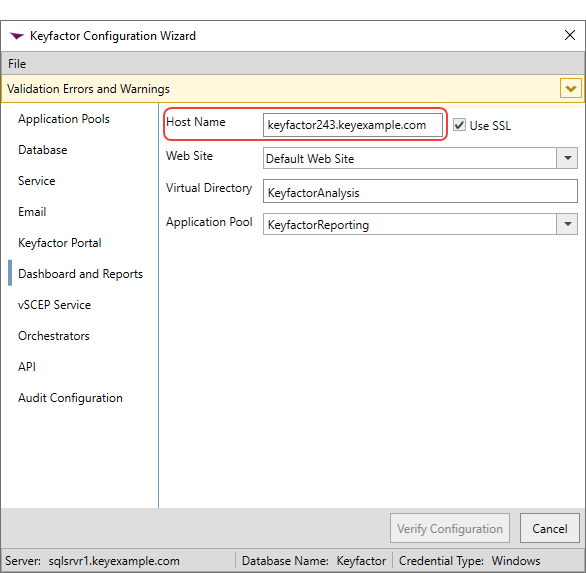
Figure 564: Logi Configuration Settings—Keyfactor Command Dashboards and Reports Tab
-
Load Balancer
On the load balancer, create a rewrite rule that changes the outbound URL from the application servers. Logi sends the HostName
 The unique identifier that serves as name of a computer. It is sometimes presented as a fully qualified domain name (e.g. servername.keyexample.com) and sometimes just as a short name (e.g. servername)..domain.com/KeyfactorAnalysis URL back to the browser instead of the LoadBalancer.URL.com/KeyfactorAnalysis URL that the browser needs to complete the Logi authorization.
In short, an outbound rewrite rule needs to be created on the load balancer that does the following:
HostName_URL/KeyfactorAnalysis needs to be converted to LoadBalancer_URL/keyfactorAnalysis
The unique identifier that serves as name of a computer. It is sometimes presented as a fully qualified domain name (e.g. servername.keyexample.com) and sometimes just as a short name (e.g. servername)..domain.com/KeyfactorAnalysis URL back to the browser instead of the LoadBalancer.URL.com/KeyfactorAnalysis URL that the browser needs to complete the Logi authorization.
In short, an outbound rewrite rule needs to be created on the load balancer that does the following:
HostName_URL/KeyfactorAnalysis needs to be converted to LoadBalancer_URL/keyfactorAnalysis -
Load Balancer - IP Stickiness
On the load balancer, create a rule for scheduled reports such that if a request comes in to the load balancer from a given Keyfactor Command IP address, the request will be routed back to the same IP address to be completed.
-
Load Balancer - Session Affinity
There are two load balancing scenarios based on user session management:
- Sticky sessions (recommended)
In the sticky session scenario, each user is assigned to a server by the load balancer and all the requests sent by this user are answered by the same server, for as long as the user's session persists. This is the recommended approach and does not require you to centralize the rdDataCache folder of the application. We strongly recommend using sticky sessions.
- Non-Sticky sessions
You can learn more about load balancing with info applications on:
- Sticky sessions (recommended)